Due to SMS policy changes implemented by Google this application is no longer available for download via Google Play. We regret Googles decision to remove applications such as this in such a heavy handed way. As a small business we have been severely impacted in a negative way. We know this application was popular among many especially those with a disability. If you desire an apk (application file) to download and install please contact us and we will happily provide one.
Welcome to Text by Voice. This article will use Text by Voice to illustrate the features and user experience. We hope you enjoy what we’ve built.
Text by Voice is designed to make texting by voice contextual in a way that does not require you to remember how to use the app. It’s more like a conversation to create an SMS (Text) message.
Main Screen
There are 5 primary features you can toggle on or off.

The first feature which looks like a power icon will allow Text by Voice to read all incoming messages automatically when they arrive.
Next is the play icon which will automatically read the incoming message out loud when it arrives. This reads without asking if you would like it read.
Next is the car icon. This is a awesome feature that will allow Text by Voice to read messages when you are driving. This feature uses Google Play Services to know when you are driving.
Next is the headphones icon that will automatically read incoming messages when wired headphones are connected. This does run a light weight background service which is the only way to know when headphones are connected and disconnected.
Finally we have the message icon which will automatically start a new message when you open the app. Useful when you typically use the app to make new messages. When an incoming message arrives you will not be asked to create a new message.
Clicking the three dots or overflow will take you to the settings screen. We will go over those features in a bit.
To create a new message you only have to push one button the giant button in the middle of the screen. Clicking the button will begin the process for creating a message by voice. Nothing to learn, nothing to remember. Pretty simple!
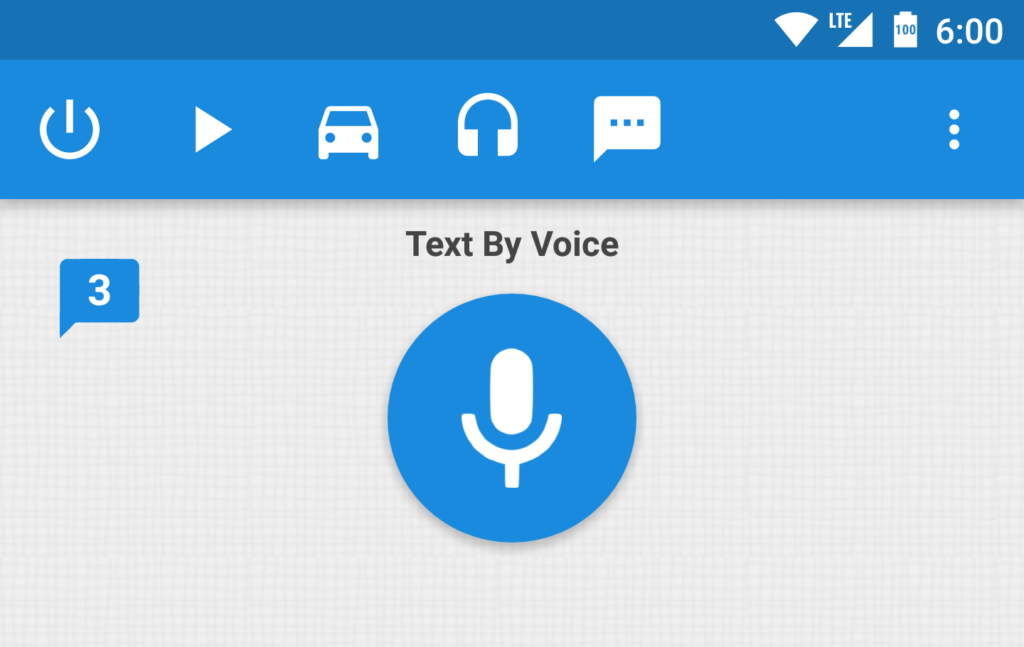
The message icon with a number on it is called the Message Queue. You can listen to messages you have received over the last 24 hours or since the last time this was pressed. Text by Voice cannot mark messages as read due to how Android is designed – only the default messaging app can do this. Clicking this icon adds these messages to a queue where you can listen and respond to each one.
At the bottom of this screen you can adjust the volume. This can also be done with the device volume rocker.
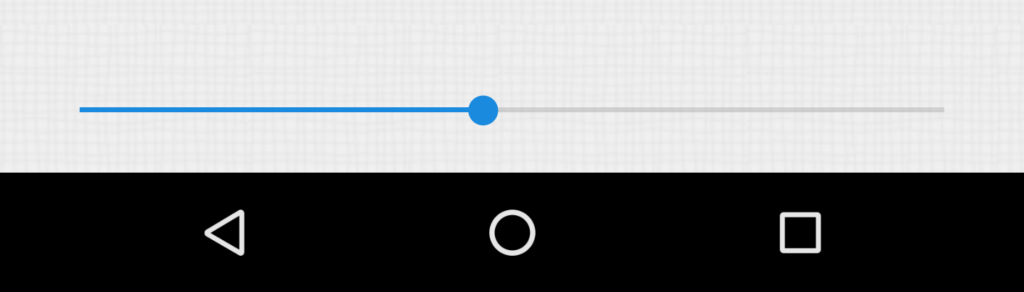
That about sums up the main screen, pretty simple right?
Settings
So Text by Voice is heavy on options. We do this so you can customize the app to fit your needs. None of these settings have to be adjusted but if you ignore these you are truly missing out.
Some of the settings you can adjust are the same options found on the main screen. We won’t cover those again but highlight some of the extra options available.
Dictionary
The dictionary is an area you can use to replace anything you say in a message with something else. For example you can say the word “Frowny Face” and have Text by Voice replace that word or phrase with something else, maybe an actual frowny face 
Behavior
The behavior section can customize how Text by Voice works for you. One of the more useful options is to constrain the time Text by Voice will read messages out loud.
Shortening feedback is helpful when you have gotten use to Text by Voice enough and want less conversation during the message creation process.
Longer listening time will increase the amount of time Text by Voice will listen when you are asked to speak your message.
Ask to try again will occasionally happen if we could not understand what was spoken. This is enabled by default but can be turned off if the voice recognition service has a hard time understanding how you speak.
Last feature to highlight in this section is the speakerphone option. When making a call this feature will automatically enable the speakerphone. Also enabled by default.
Look and Feel
This section will control some of the use experience. The screen timeout will turn you screen off after this time.
Notifications is a great way to control the 5 primary features from the notifications area.

Show message queue allows you to turn off the message queue feature. This feature is enabled by default.
Voice Commands
This is where you can replace any of the voice commands you here with a different command of your choosing. Replace the word Reply with Elephant for a fun and somewhat awkward text message experience.
Widgets
There are 6 widgets and one shortcut available. Five of the widgets are toggles like what you see on the main screen or in the notification area. The 6th is a way to open Text by Voice or start a new message with Text by Voice. Clicking the icon will start a new message, clicking anywhere else will open the app.
The shortcut looks like the icon but says “New Text” and will do just that, start a new text when clicked.
Tasker
For you Tasker users there is limited support for enabling and disabling some features.
Lastly,
Text by Voice is ad supported. We have worked really hard to bring a premium experience for texting by voice to Android. In doing so this has taken and incredible amount of time and effort and we appreciate your understanding and support. There is an option to remove ads for a one time fee.
If for some reason you desire a refund we will issue refunds within 48 hours of the date of purchase. To issue the refund we require the purchase id sent to you by Google.

